Required User Level
1 - View
The minimum user access level a user must have
to use this feature of Pimarc.
The Customize Report page allows you to select the reports the user wants to have in their personal
list and how they are listed. The user can change the order the reports are listed in simply by
dragging the report names to another location in the list.
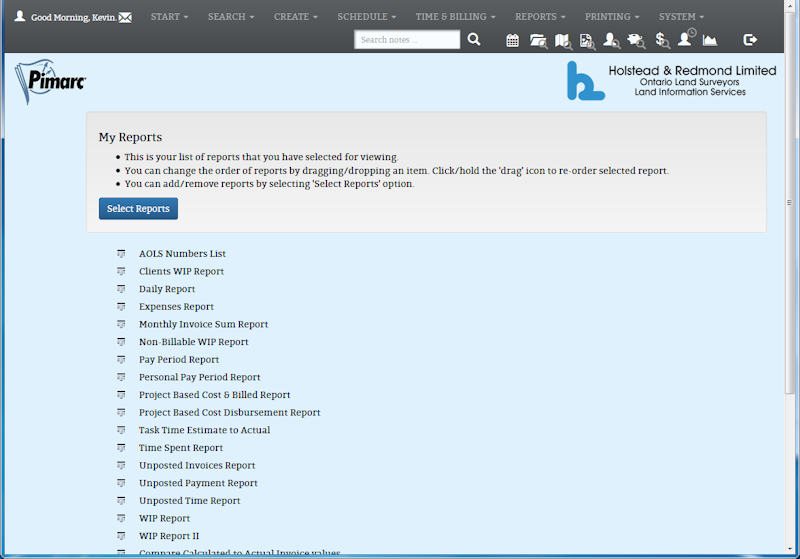
In order to change the position of a report in the list, move the mouse over the  icon beside the report name and drag it to where you want the report to be in the list.
icon beside the report name and drag it to where you want the report to be in the list.
To actually select the reports that you want in your list you click on the "Select Reports" button to
open the Customize Your Reports page
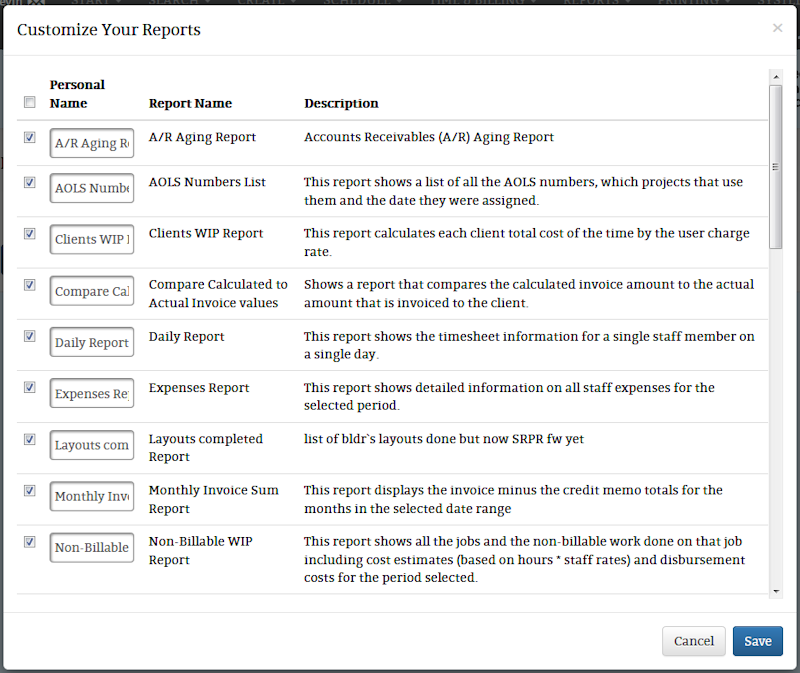
- In order to choose which reports to add to your personal list put a check in the checkbox beside
the report name. If you would just like to pick them all then put a check mark in the checkbox
beside the Personal Name column header. Putting a check in the checkbox will fill all the report
checkboxes. Removing the check will empty all the checkboxes beside the report name.
- All the reports have a name but if the user doesn't like the name for whatever reason they can
create a name for each report. Just replace the text in the text box in the Personal Name column.
- When the user is done selecting the reports for their personal list they have to click on the "Save"
button at the bottom right of the report select window. The list can be update at any time.