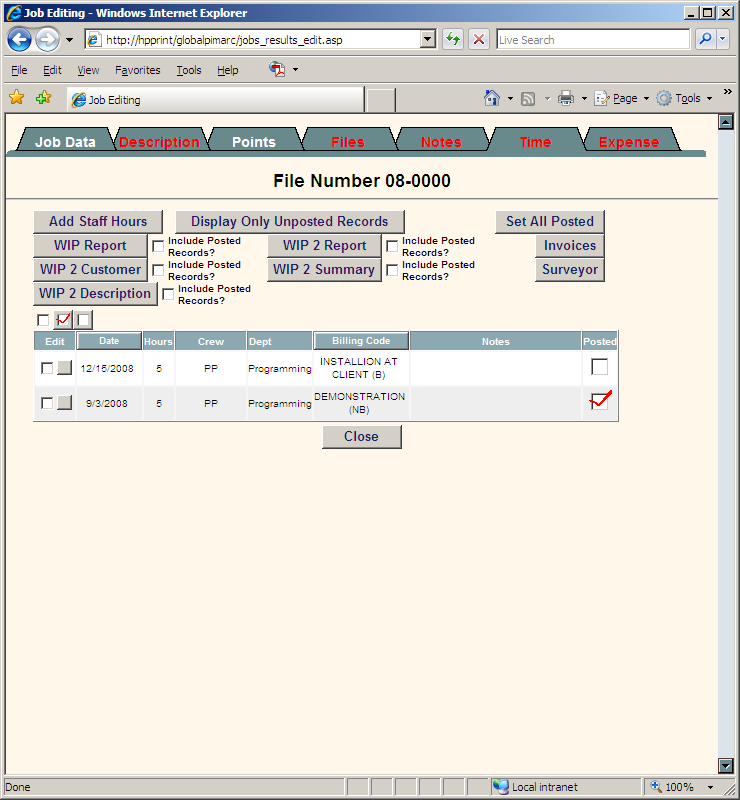Required User Level
5 - Supervisor
The minimum user access level a user must have
to use this feature of Pimarc.
Special button functions:
- Add staff hours: You can add and edit your time that spent in the project. This button is available for Level 2 users and up.
- Display all records: Click this button to display all the time records that have been assigned to the project. This button is available for Level 2 users and up.
- Display only unposted records: Click this button to only display unposted time records that have been assigned to the project. This button is available for Level 2 users and up.
- WIP report: This function displays a table using the un-posted time in this project. If you also want to view the posted time report, you can select the "include posted records" check box. This report shows all the jobs and the work done on that job group. It displays all the hours available for billing for this project, along with the notes and departments that the hours are assigned to. This button is only available for level 6 and level 7 users.
- WIP 2 report: This function displays a report of the project costing and details. Check the "include posted records?" checkbox to including all posted time in the report. This button is only available for level 6 and level 7 users.
- WIP 2 customer: This report shows all the jobs and the work done on that job including cost estimates (based on hours * staff rates) and disbursement costs for the group of job, this report doesn't showed the cost of project. Check the "include posted records?" checkbox to including all posted time in the report.
- WIP 2 summary: This report shows all the jobs and the work done on that job including cost estimates (based on hours * staff rates) and disbursement costs for the group of job. Check the "include posted records?" checkbox to including all posted time in the report.
- Invoices: If you click the invoice button, any invoices issued for this project are displayed. To view an invoice, you simply press the button beside the one you wish and the invoice is displayed from your accounting system if it is connected to Pimarc. This button is only for level 6 and level 7 users.
- Surveyor: This button allows you to set this project to three different status: surveyor, public, and internal. Surveyor is this project only available to other surveyors; public is this project available to everyone; internal is this project for internal user use only.
- Set all posted: Once you have created your invoice from your accounting system, the
user can then mark the remaining time entries as posted by pressing the
SET ALL
POSTED button or click each individual box.
This button allows you to post all the time at once.
- Post checkbox: Check the checkbox for posting the current time entry for the project. Check the checkbox beside the edit button to post or unpost multiple time entries at the same time.
A sample of Pimarc time tab window is shown in below.